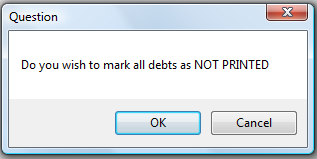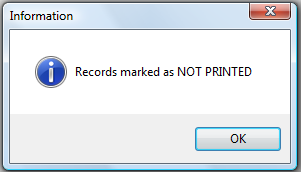Mark Letters
The Mark Letters will mark the letters just printed so they will not print again, so that the Print Notification Letters option, New or Updated will function.
Frequency: This process can be run at anytime. However, it should be done once a group of notification letters have been printed.
 - this menu requires access rights assigned in the User Setup. Account Code/Departmental controls - letters can only be Marked as Printed for the account code/department that the user has access rights to. The admin user should have rights to all account codes in order to print a composite letter.
- this menu requires access rights assigned in the User Setup. Account Code/Departmental controls - letters can only be Marked as Printed for the account code/department that the user has access rights to. The admin user should have rights to all account codes in order to print a composite letter.
 - if a local government has already printed letters for all debtors in the software, either from the previous software version or done their own external letters it is a good idea to run this Mark Letters option. Then if planning to letters from this new software, any new debtors added or imported will have a letter created in the Print Notification Letters with the option of New or Updated.
- if a local government has already printed letters for all debtors in the software, either from the previous software version or done their own external letters it is a good idea to run this Mark Letters option. Then if planning to letters from this new software, any new debtors added or imported will have a letter created in the Print Notification Letters with the option of New or Updated.
 - Performing this function BEFORE printing the letters may require support from the Clearinghouse to correct. If all have been marked, all can be unmarked as an option.
- Performing this function BEFORE printing the letters may require support from the Clearinghouse to correct. If all have been marked, all can be unmarked as an option.
1. From the Main Menu click Letters:

There is only one function within Letters:

2. Move the mouse over Mark Letters and click this option to view all of the settings and selections:
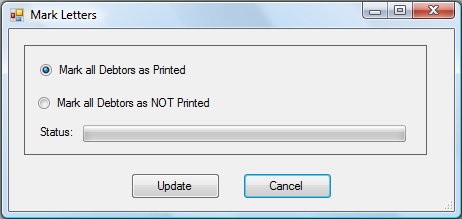
- To Mark letters as printed click
 and click
and click  for the following:
for the following:
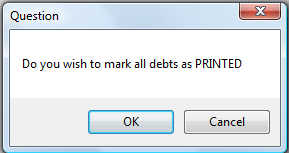
- Click
 to begin the process, when completed the following appears:
to begin the process, when completed the following appears:

3. Returns to the main menu:

 - this menu requires access rights assigned in the User Setup. Account Code/Departmental controls - letters can only be Marked as Printed for the account code/department that the user has access rights to. The admin user should have rights to all account codes in order to print a composite letter.
- this menu requires access rights assigned in the User Setup. Account Code/Departmental controls - letters can only be Marked as Printed for the account code/department that the user has access rights to. The admin user should have rights to all account codes in order to print a composite letter. - if a local government has already printed letters for all debtors in the software, either from the previous software version or done their own external letters it is a good idea to run this Mark Letters option. Then if planning to letters from this new software, any new debtors added or imported will have a letter created in the
- if a local government has already printed letters for all debtors in the software, either from the previous software version or done their own external letters it is a good idea to run this Mark Letters option. Then if planning to letters from this new software, any new debtors added or imported will have a letter created in the  - Performing this function BEFORE printing the letters may require support from the Clearinghouse to correct. If all have been marked, all can be unmarked as an option.
- Performing this function BEFORE printing the letters may require support from the Clearinghouse to correct. If all have been marked, all can be unmarked as an option.

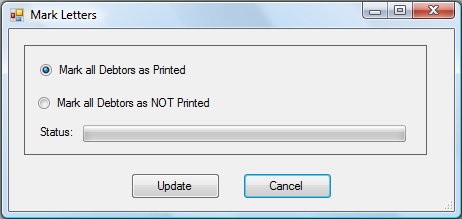
 and click
and click  for the following:
for the following: 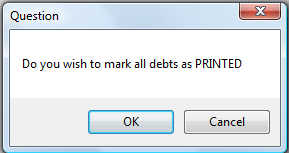
 to begin the process, when completed the following appears:
to begin the process, when completed the following appears:
 and click
and click